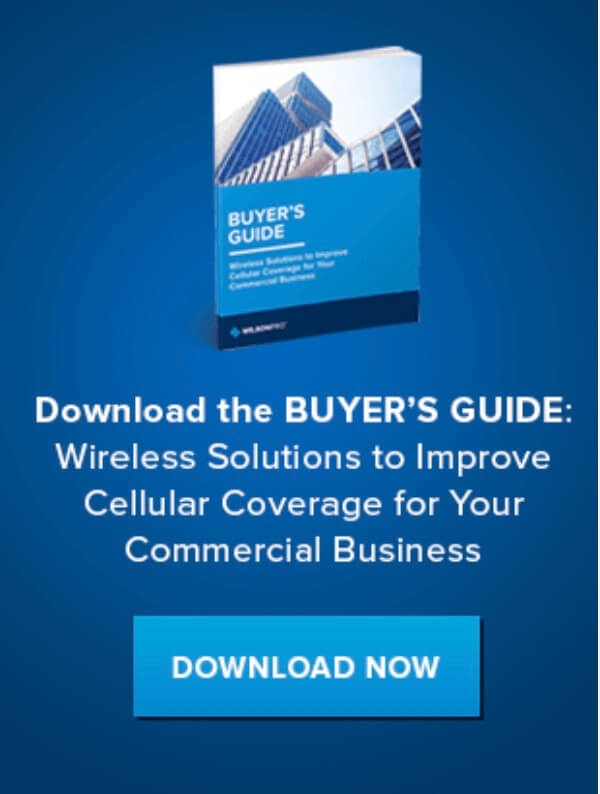A Simple Guide To Wi-Fi Networking
- News
- 03 Dec, 2020
What is WiFi Networking?
In our modern age, the easiest way of accessing the internet is wirelessly. These days you can connect to a wifi network at your home, work, office, coffee shop or hotel.
A Wifi network allows you to connect multiple devices to your personal wireless network or any WiFi hotspot.
The concept of wireless networking can be hard to understand. There are also various technical terms and abbreviations involved. Today we will discuss the different components and technologies that make wifi networking possible.
What is the Internet?
A crucial element in WiFi networking is the internet. After all, the end goal is to wirelessly connect to it. So, what IS the internet?
The internet is often illustrated as a globe or a cloud, but are actually neither. The internet is a world-wide network of millions of computers that communicate with one another. Computers are not the only devices that connect to the internet, there are thousands of routers, servers, cell phone towers, radios and satellites that create this global network of networks. A much more realistic representation of the internet would be millions of cables connecting devices all across the globe.
Some of the most important computers connected to the internet are the servers – these are massive data storage units that contain information we share. When information is requested from the internet, it is sent to the servers for an answer. These huge computers live in data centers across the world.
What Does a Broadband Modem Do?
Many people think modems and routers are the same thing, however modems and routers are different devices; they also use different technologies to perform their individual functions.
Modems are used to establish a connection between the internet and a computer or router and the connection is facilitated by an internet service provider (ISP).
The most common type of modems in South Africa are: DSL (Digital Subscriber Line), and Dial-Up. Depending on the type of modem you have will determine how it connects to the internet, either through cables or phone lines. The devices that communicate with the internet don’t speak the same language as the cables or phone lines. The modem (abbreviation for modulator-demodulator) acts as a translator; it modulates (codes) and demodulates (decodes) all of the information that is being transmitted through the internet.
Generally, the back of most modems contains three important ports:
- A LAN or Ethernet Port: Used to connect to a router or an ethernet compatible device, such as a desktop, laptop, or game console.
- A Service-Related Port: Consists of a telephone port (Dial-Up and DSL modems)
- A Power Port: Used to feed power to the modem.
Only one device can be directly connected to the modem for internet access. To connect all of your smart home devices, you might need a router. Some ISPs provide their customers with modem router combos; one device achieves the same result as two standalone products.
What Does a Router Do?
Routers allow devices in your local area network (LAN) – a network of computer networks within a small area, such as a home, small office, school, and business – to communicate with each other and the internet. They manage all incoming and outgoing information and direct it to the correct location within your own private network.
To allow multiple devices to connect to the internet, an ethernet cable is used to connect the router to the modem. One end of the cable plugs into the WAN or Internet port on the router, and the other end plugs into the Ethernet or LAN port on the modem.
Routers can create wired or wireless networks.
Wired Network Connection
Wired networks are mostly found in areas with large number of computers, such as businesses and large corporate buildings. It doesn't mean that only businesses can have wired networks, some people prefer to wire some or all their devices in their homes.
Wired networks are most common in places with a large number of computers, like business buildings. That doesn’t mean that only businesses can have a wired network, some people prefer to wire all or some devices in their homes. Wiring your devices is called ethernet backhaul, which is a fancy way of saying that the backbone of your home networking system is made up of a wired connection rather than a wireless one.
On the back of a router, in addition to the WAN or Internet port, you will usually find four LAN ports. Those ports are used to connect your wired devices for internet access. If four LAN ports are not enough, a hub or switch - boxes composed of numerous LAN ports - can be used to expand the number of LAN ports.
To conduct an ethernet backhaul, ethernet cables are required. There are different types of ethernet cables; each can transfer information at different speeds:
- Fast Ethernet → Cat-5 Cables → Can transfer information at 100 Mbps
- Gigabit Ethernet → Cat-5e and Cat-6 Cables → Can transfer information at 1Gbps
- 10 Gigabit Ethernet → Cat-6a and Cat-7 → Can transfer information at 10 Gbps
Your ethernet cable won’t really affect your internet connection speed because the speeds provided by your ISP are throttled according to your internet package. However, if you tend to transfer a lot of data between the devices in your LAN, then having faster cables would be advisable.
Wireless Network Connection
Wireless networking is the most frequent and convenient way of accessing the internet. A wireless network is made up of a wireless access point (AP) and Wi-Fi clients. An AP is a networking device that broadcasts a wireless signal, commonly referred to as WiFi (Wireless Fidelity), to allow Wi-Fi clients to connect to it. Most wireless routers have APs built-in to them. Wi-Fi clients are the wireless devices that can pick up on the Wi-Fi signal and connect to it, such as smartphones, laptops, tablets, game consoles, smart TVs, and more.
Rather than drilling holes and using cables, built-in antennas allow the Wi-Fi clients to communicate with the wireless router over the air, creating a wireless local area network (WLAN or wireless LAN). The antennas broadcast radio waves that allow the clients to connect to the internet. The radio waves transmit information using two frequency bands – 2.4 GHz and 5GHz. The main differences between the two bands are range, speed, and bandwidth. The 2.4 GHz band allows the radio waves to travel further but at a slower speed. On the other hand, the 5 GHz frequency travels at a faster rate, but it has a shorter range. Some routers only use one frequency bands (single-band) to transmit data, and others have the capability to use both (dual-band). In addition, newer router models are tri-band, meaning that they can host one 2.4 GHz signal and two separate 5 GHz signals.
All WiFi compatible clients (most of the newer mobile devices are WiFi compatible) have wireless network adapters and antennas built into their hardware to pick up on the radio waves. Older devices that don't have the WiFi compatibility feature, can be modified to be WiFi compatible with the help of a USB or PCle WiFi adapter. To pick up on the radio waves, a wireless connection must be established between the clients and the router.
Routers have their own network name (Service Set Identifier or SSID) and password; this helps protect your virtual private network (VPN). Through the setting of the WiFi clients, you can wirelessly connect to the network for WiFi access.
All WiFi devices (WiFi routers, mobile phones, tablets, and computers) have to follow a set of protocols that determine the WiFi functionalities.
IEEE 802.11 WiFi Standards
All devices that have anything to do with WiFi have to follow the IEEE 802.11 networking standards. The IEEE standards have been certified by the WiFi Alliance – a nonprofit organization created to certify IEEE 802.11 products and to promote them as wireless LAN standards.
The purpose of the wireless communication standards is to improve on the users' wireless networking experience. New standards are developed to fill in any gaps and to account for new wireless technology.
Each standard establishes the maximum WiFi speed, range, frequency band, and additional characteristics to improve on the previous standard.
|
WiFi Standards |
Year Issued |
Theoretical Max Speed |
Frequency |
|
|
802.11b (WiFi 1) |
1999 |
11 Mbps |
≈ 35m |
2.4GHz |
|
802.11a (WiFi 2) |
1999 |
54 Mbps |
≈ 35m |
5GHz |
|
802.11g (WiFi 3) |
2003 |
54 Mbps |
≈ 38m |
2.4GHz |
|
802.11n (WiFi 4) |
2009 |
600 Mbps |
≈ 45m |
2.4GHz and 5GHz |
|
2014 |
1.3 Gbps |
≈ 45m |
5GHz (2.4GHz with 802.11n technology) |
|
|
2019 |
9.6 Gbps |
TBD |
2.4GHz and 5GHz |
The latest standards are backward compatible with the earlier versions. However, the devices will only be as fast as the standard they operate under. For example, if your smartphone operates under the 802.11n standard, and your home router operates under the 802.11ax standard, the smartphone will only tap into the capabilities offered by the 802.11n standard. The same thing happens if the smartphone operates under 802.11ax and the router operates under 802.11n. Basically, to reap the benefits of the newest Wi-Fi standard, all your devices will have to operate under the same one.
It is important to note that these standards are built into the devices' hardware in the form of chips. The Wi-Fi standards cannot be upgraded through a simple firmware or operating system update, you will have to purchase devices with the technology built-in.
Wi-Fi Security Protocols: Protect your Network
Due to Wi-Fi clients and router communicating over the air, any device can connect to your wireless network, which creates a serious security threat.
Similar to how Wi-Fi standards are upgraded to fill in gaps, the security algorithms are upgraded to make them more secure for the user.
There are different wireless security protocols available:
- WEP- Short for Wired Equivalent Privacy, this method was developed in 1999. It only protects wireless networks for the average user which makes your network vulnerable to hackers.
- WPA- Short for Wi-Fi Protected Access, this method improved on WEP, making it a little bit better. However, it didn't take long for hackers to bypass the updated security features.
- WPA2- This method was based on the Advanced Encryption Standard technology (AES). AES is approved for encrypting information classified as top secret. If it protects the US government, it must be good to protect your wireless home networks. It provides stronger data protection and user authentication control.
- WPA3- The current form of network security introduced in 2019. It provides more protection for the Wi-Fi clients connected to private and public networks. In addition, it makes it harder for hackers to access your network. WPA3 is the security protocol we recommend.
How to Extend the Wi-Fi Range?
The Wi-Fi range offered by the Wi-Fi standards are theoretical; they are based on perfect conditions. In the real world, the range can be affected by building material, walls, and furniture. Therefore, frequently, the range of the router is not enough to cover your whole home. As a result, you could experience slow speeds and connectivity issues.
Gadgets like range extenders, mesh networks, and long-range antennas can help extend the range of your Wi-Fi connection. Both have the option of being wired or wireless.
Range extenders wirelessly connect to your router to access the internet. Once the connection has been established, it's recommended to place the extender close enough to the router for a reliable signal, but far enough away to where it can still reach the problem areas. The extender repeats the signal it’s receiving from the router. To do so, it creates its own network; it’s almost like having two routers in your home. The extender will have its own network name and password. When you’re walking around your home you will manually have to switch to the networks you are closest to.
Mesh network systems are one of the most popular ways to extend your network. They are designed to blanket your entire home with a reliable, high-speed, Wi-Fi connection. Mesh kits consist of 2 or 3 nodes. The nodes work together to create a whole-home Wi-Fi solution. One of the mesh nodes is directly connected to the modem for internet access. That node basically takes over the router's job. The other nodes can be placed anywhere in your house to patch up the problem areas. Similar to the extender, it recommended to place the nodes close enough to one of the nodes for a reliable signal, but far enough away that it can reach the problem areas. The main node wirelessly shares its internet connection with the nodes that are within its range. Those nodes, then, wirelessly share their internet connection with the nodes that are within their range. This way even the furthest node can have an internet connection. Mesh networks create one seamless WiFi network. As you roam around your house, your devices will automatically connect to the node that is closest to it.
The range extenders don't need to be purchased from the same manufacture (Netgear, Linksys, Tp-Link, Huawei etc.) as your router or modem.
Wi-Fi Networking in Action
How exactly does information travel wirelessly to and from the internet?
Let's say you're researching the new iPhone on your laptop. After you type in your query on google and press enter, the Wi-Fi adapter in the laptop modulates the data into radio waves and transmits it through its antennas. The wireless router grabs the radio waves and directs the information to the modem. The modem modulates the cable or phone line language to direct the query through the intent. The query will travel through numerous computers to reach the server that contains the search results. Once the results have been gathered, the data will make its way back through the cables until it reaches the modem. The modem will demodulate the information and direct it to the router. This time, the router will modulate the data into radio waves and transmit it through its antennas. The laptops antenna will pick up on the radio waves and the Wi-Fi adapter will demodulate the data. Lastly, the search results will pop up on your screen.
Our Top Recommended Wi-Fi Solutions
Top performer to extend range - AC1200 OneMesh™ Range Extender
This smart roaming range extender supports uninterrupted streaming at your home. No More connecting and disconnecting to different Wi-Fi networks! The AC1200 OneMesh™ Range Extender Wi-Fi Range extender boosts the existing Wi-Fi in your home by receiving the wireless signals from your router and repeating them, extending your coverage by up to twice the range.
Just place the range extender about halfway between your router and the Wi-Fi dead zone. The extender will capture and repeat the Wi-Fi signal from your router to the surrounding area to expand your Wi-fi coverage. Your devices can connect to the network either through your router or extender as you move around your house. Sudden signal drops, buffering and Wi-Fi dead zones becomes a thing of the past.
Our Choice for Entire Home Coverage - Tenda Home Wi-Fi Mesh System | Nova MW6

Enjoy full home coverage with a seamless wi-fi experience. Tenda Nova is powered with true Mesh technology, with a set of three nodes that covers homes up to 500m². Customise and manage your own network by setting up user access and parental controls. This system automatically optimises to keep you online with Beamforming technology that focuses and transmits power onto wireless devices for better signal strength.
Switch to a fast, consistent Wi-Fi experience everywhere in your Home with Tenda Nova.
Best performer in Outdoor or Large area WiFi Coverage - UniFi® Outdoor Access Point Mesh Pro
The Unifi® Outdoor Mesh unit allows unlimited scalability with symmetrical long-range communications of up to 183 meters with exceptional 360° coverage. UniF®i is the revolutionary Wi-Fi system that combines enterprise performance, scalability, and a central management controller. The UniFi AC Mesh APs have a refined industrial design and can be easily installed using mounting hardware included. Easily accessible through any standard web browser, the UniFi® Controller software is a powerful software engine ideal for high-density client deployments requiring low latency and high uptime performance.
Contact Us
Bolton Technical is a leading South African provider of signal booster solutions for homes, vehicles, and commercial buildings. They specialise in consumer-friendly kits as well as customized RF systems for cellular, DAS, and Wi-Fi.
We’re here to assist with any issues you might be experiencing with poor cell or wi-fi service. Contact us today, or call us on 011 749 3085.