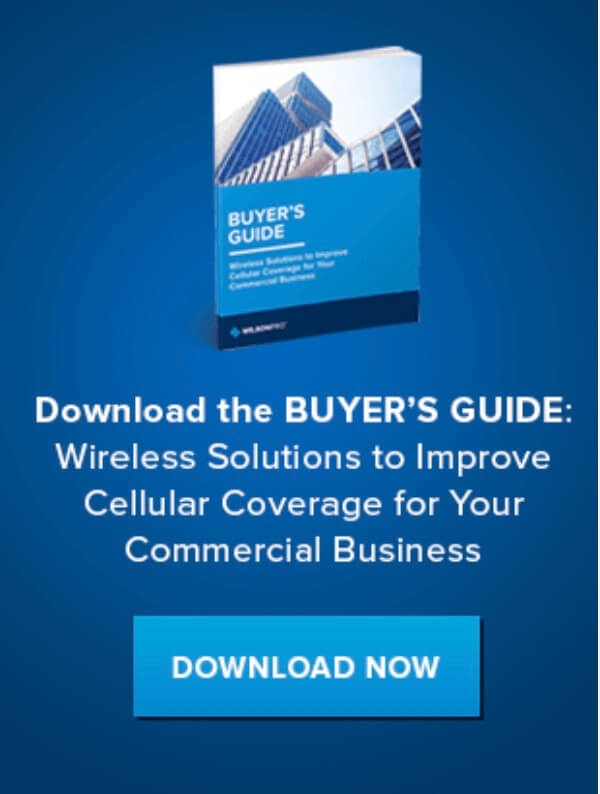All You Need to Know About WiFi Calling
- News
- 05 May, 2023
Are you struggling to make or receive calls due to poor cell signal? WiFi calling is an excellent and cost-effective solution that most smartphones support. Wondering what WiFi calling is and how to use it efficiently? This article has got you covered with all the essential information you need to know about WiFi calling.
What is WiFi Calling
WiFi calling is a convenient service that enables you to make calls and send texts over a WiFi network instead of a cellular network. If you're experiencing connectivity issues due to weak cell signal, WiFi calling can be a lifesaver. It's an excellent solution for staying connected in places where WiFi is available, such as buildings and vehicles. In this article, we will explore WiFi calling in more detail and discuss its benefits.
What Do I Need to Use WiFi Calling?
To utilise WiFi calling, certain prerequisites must be met. Firstly, your Android or iPhone device must support WiFi calling, and secondly, your network provider must provide WiFi calling services, which is generally the case in the SA. Furthermore, the WiFi network you're connected to must support WiFi calling. Finally, activating HD Voice, which is often turned on by default, may be necessary, depending on your Network.
How WiFi Calling Works
WiFi calling utilises Voice Over Internet Protocol (VoIP) to transmit calls over the internet as digital signals. These signals are then routed to your network, converted back to cellular, and transmitted to the recipient. The entire process occurs within seconds, allowing for a smooth and uninterrupted conversation. The same technology used by popular apps such as Skype, WhatsApp, and Facebook Messenger is used by VoIP to facilitate WiFi calling. However, unlike these apps, WiFi calling does not require the recipient to have the same app or click on links to connect.
It's important to note that turning on WiFi calling does not necessarily mean that your calls and texts will always be routed via WiFi when connected to a compatible network. Your phone will automatically connect to the strongest available network, whether it be WiFi or cellular. The process of transferring a call from one network to the other is generally seamless. In this article, we will explore the inner workings of WiFi calling in greater detail and discuss its benefits.
Top Reasons to Use WiFi Calling
In a nutshell, WiFi calling allows you to make calls and send texts from virtually anywhere. By using WiFi calling, you can overcome issues associated with poor cell reception, such as dropped calls and undelivered texts. WiFi calling can be particularly beneficial in areas with no cellular coverage, making it a lifesaver during emergencies.
Moreover, WiFi calling offers excellent call quality and a seamless user experience, without any additional costs. You can enjoy the convenience of making and receiving calls and texts from your regular phone number, regardless of your location. In this article, we will dive deeper into the benefits of WiFi calling and explain why you should consider using it.
How to Turn on WiFi Calling
WiFi calling is not turned on by default on any phone. Here’s how to enable WiFi calling on your iPhone or Android:
iPhone WiFi Calling

- Make sure your device is connected to a WiFi network.
- Go to Settings.
- Tap Mobile Data.
- Toggle WiFi Calling On.
- Tap Enable.
If turning on WiFi calling for the first time, you’ll be prompted to enter your address in case of emergencies. Address can be changed later through the WiFi Calling Settings screen by tapping Update Emergency Address.
Android WiFi Calling
Turning on WiFi calling on Androids will vary across models. In general, though:

- Make sure your device is connected to a WiFi network.
- Go to Settings.
- Tap Connections / Voice Networks / Calls (varies across Androids).
- Toggle WiFi Calling On.
How Can I Tell if a Call is Using WiFi Calling?
If turning on WiFi calling for the first time, you’ll be prompted to enter your address in case of emergencies. Address can be changed later through the WiFi Calling Settings screen by tapping Emergency Address.
Are you wondering if your phone call is being routed through WiFi or cellular networks? Here's how to tell:
For iPhone users, if you see "Wi-Fi" on the status bar during your call, it means your phone is using WiFi calling.
For Android users, look for a WiFi calling icon on the status bar or keypad. However, this may vary depending on the Android device you have.
If you don't see any of these indicators, it means your call is not being relayed over WiFi. This could be due to several reasons, including the WiFi network not supporting WiFi calling, your phone's call settings not meeting your networks requirements, or your phone detecting that the available cellular signal is stronger than the WiFi signal.
Does WiFi Calling Use the Data on My Plan?
If you're wondering whether WiFi calling will eat up the data on your mobile plan, the answer is no. Because calls and texts are routed through a WiFi network, they won't consume your mobile data allowance. However, keep in mind that WiFi calling does use data from the WiFi network you're connected to.
Where Can I Use WiFi Calling?
WiFi calling is a convenient feature that can be used almost anywhere with an available WiFi connection. You can find WiFi hotspots at shopping centers, airports, restaurants, businesses, hospitals, and other locations. In case of emergency, you can use apps like WiFi Finder for Apple users and WiFi Map for Android users to locate a nearby hotspot.
However, it's important to exercise caution when connecting to public WiFi networks as they are often unsecured and can put your data at risk of interception by hackers. Public WiFi networks are also typically congested, which can cause your WiFi calls to drop or suffer from poor quality.
If you frequently travel and need a reliable and secure connection, consider investing in a portable cellular hotspot or cellular router, or use a VPN to protect your sensitive data. Here are some of the most popular cellular routers and hotspots that you can use to stay connected:
Recommended LTE Router

- Equipped with two Ethernet ports and an optional Wi-Fi interface.
- Dual SIM failover and link backup
- Encrypted VPN transmission, firewall protections and multi-level authorisation control
- Centralised cloud management platform allowing users to manage & monitor InHand devices remotely.
Recommended Antenna

- Perfect Antenna for Routers
- Band range covers 617 MHz to 3800 MHz
- High gain performance delivering up to 11dBi
- Compact design allows for pole or wall mounting
- Wideband 2x2 MIMO design
Exploring the Pros and Cons of WiFi Calling
Pros:
- Offers more places to call and text from.
- Helps keep you connected in areas with poor to no cellular signal.
- Improves voice quality in weak signal areas.
- Saves your mobile data.
- Free to use.
- It’s built into your device so you don’t need to download an app or purchase special equipment.
- When traveling internationally, it can be used to make calls and send texts to South Africa without incurring international charges.
- By reducing the continuous search for a reliable signal, WiFi calling helps extend battery life.
Cons:
- Overloaded WiFi networks can result in inadequate WiFi signal strength. This leads to poor voice quality, dropped calls, and undelivered texts.
- Some cellular devices and WiFi networks do not support WiFi calling.
- There are international call restrictions. While most network operators support international WiFi calls to South Africa, they may not support WiFi calls to other countries.
- A WiFi hotspot is not always within reach when on the go.
What are some reasons why calls drop on WiFi, and how can they be fixed?
There are several potential reasons why your calls might drop when using WiFi, and some possible solutions to address them:
- Overloaded WiFi network: If too many devices are using the same WiFi network, it may not be able to handle the bandwidth needed for a high-quality call. Try making calls at a less busy time or on a less congested network, or switch to using cellular data.
- Weak WiFi signal: If you're far away from your WiFi router or outside its coverage area, your phone may struggle to maintain a strong enough connection to support a call. Moving closer to the router or finding a better location with stronger signal may help.
- Frequent network handoff: When your phone keeps switching back and forth between WiFi and cellular networks, it can cause interruptions or dropped calls. You can try turning off WiFi calling or enabling airplane mode to force your phone to stick to one network, or adjust the network selection settings in your phone's preferences.
- Outdated software: If your phone's operating system is not up to date, it may have trouble using WiFi calling effectively. Make sure you have the latest OS installed, as recommended by your network or device manufacturer.
What if I Can’t Use WiFi Calling?
In case you're unable to use WiFi calling, there's no need to worry. WiFi calling may not always be the ideal choice due to various reasons, such as unsupported devices or congested WiFi networks. Thankfully, you can opt for a more dependable solution: a cell phone signal booster for your home, office, or vehicle.
A cell phone booster works by amplifying your weak outdoor cell signal and redistributing it indoors. You can learn more about the technical details of how signal boosters function here.
With a signal booster, you can turn previously unreliable areas with poor cell service into strong coverage zones. You'll enjoy better voice quality, fewer dropped calls, and faster data speeds, which are the same advantages provided by WiFi calling, but with more dependable results.
Additionally, a reliable cell signal will help you alleviate WiFi network congestion. As a result, your device, as well as others, won't have to compete for bandwidth. When paired with a cellular router or hotspot, WiFi performance can also improve.
Here are our top cell signal boosters:

WilsonPro A1000 Signal Booster Kit
- Most popular larger areas booster.
- Boost 2G, 3G & 4G LTE
- Works for all phones & networks. MTN, Cell C,
Vodacom & select Telkom bands. - Complete kit, easy to install.

WilsonPro A500 Signal Booster Kit
- Most popular homes and small office booster
- Boost 2G, 3G & 4G LTE
-
Works for all phones & networks. MTN, Cell C,
Vodacom & select Telkom bands. - Complete kit, easy to install.

weBoost Drive AM100-Pro Signal Booster Kit
- Most powerful vehicle signal booster
- Boosts 4G LTE, 3G and 2G for multiple users in a vehicle
- Works for any phone using MTN, Cell C,
Vodacom and selected Telkom bands - Complete kit, easy to install.
- Better voice, text and internet guaranteed.
How May We Help You?
Bolton Technical is a leading provider of cell phone signal boosters, devices that amplify 4G & 3G LTE for any phone with any network for home, office, or car. We’ve boosted over 1,000,000 m² of signal for homes, buildings, and vehicles across America and Canada and now that same power is boosting signal across South Africa.
- Free consultation (ask us anything) with our South African-based customer support. Email us or Call us today.
- Free shipping over R500 to Major South African cities. Usually ships same day.
- 30-day money back guarantee. You want to make sure you're satisfied.
Our goal is simple: keep people connected. Ask us anything and we'll be glad to help.