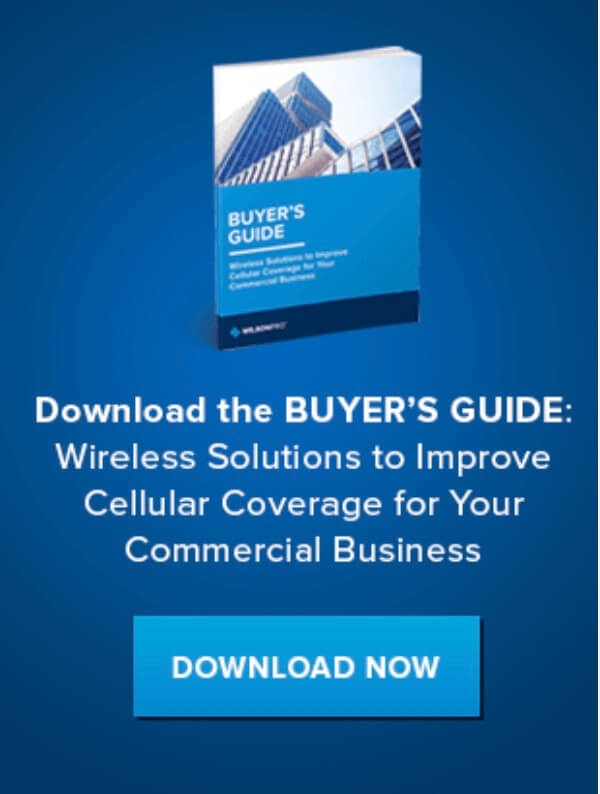How to Find Your Nearest Cell Tower in South Africa: 2024 Edition
- News
- 21 Jun, 2019
Where is my cell phone tower location?
At Bolton Technical, we frequently receive inquiries about cell tower maps from Vodacom, MTN, Cell C, Telkom and other networks.
While these networks provide general coverage maps, finding your specific cell tower location can be challenging. However, with the right tools and resources, locating your nearest cell tower has become much easier.
While it helps to understand the difference between 4G and LTE, this article will show you all the websites, apps, native tools, and signal meters that will help you find a cell tower near you.
All of them have been personally tested, and we’ve found the ones that we believe work best.
The Ultimate Guide to Finding Your Cell Tower
In this updated guide, we'll show you the best websites, apps, native tools, and signal meters to help you find a cell tower near you. These methods have been personally tested, and we’ve found the ones that work best.
Why Knowing Your Cell Tower Location is Important
Understanding the location of your cell tower can help you:
- Improve signal strength
- Reduce dropped calls
- Enhance data speeds
- Optimize the placement of signal boosters

1. Use the CellMapper Website Tool
CellMapper is a handy website tool where you can enter your postcode or address to see your nearest cell tower locations. The design may take some time to navigate, but it offers cell site locations for all major networks. Keep in mind that service providers frequently update their cell sites, so the information might be dated. However, it is a good start and when paired with the other techniques we'll mention later, it'll give you everything you need to know.
2. Confirm Network Coverage in Your Area
People often assume that having a nationwide network means having a nationwide service. However, many areas in South Africa aren't served by certain networks.
Before identifying specific cell tower locations, it's essential to understand network coverage maps. Each major network provider in South Africa offers coverage maps to illustrate their general coverage areas. However, these maps often lack the detail needed to show specific cell tower locations and the quality of coverage in your exact location.
We've covered network coverage maps in depth in our article, which highlights the importance of navigating these maps and provides resources for checking the coverage in your area. Alternatively, you can visit the network providers' websites to check coverage for their specific networks:
- Navigate between Mobile, Fixed and Broadband tabs.
- Lets you filter LTE, Edge, Wireless G, 3G or GPRS Data on Mobile coverage.
- Identifies your closest Vodacom store on the map.
- Map searchable by GPS coordinates, address, town or city to determine your accurate location.
- The map has a “nifty” feature that shows you a detailed summary of the type of network coverage available for your location point.
- This map integrates with Google Street View- so you can view interactive panoramas on street level once you have identified your location on the map.
- Lets you zoom in up to six times.
- Shows detailed network coverage for your address, and also allows you to check Cell C package deals for your specific location.
- Filter your results by 2G,3G,4G, fixed 4G and various Fibre options.
- Google Street View is available on map.
- Map allows you to toggle between satellite and street view.
Telkom Cell Tower Map
- Search for network coverage or store locator.
- Once your address has been identified on the map, you can toggle between different coverage options (2G/3G, LTE, VDSL and Fibre).
- Search results also show various package deals based on your location.
- Great comparison tools that compares different Technology speed (2G/3G, LTE, VDSL and Fibre).
Assuming you find yourself covered, you’ll notice none of these sites show any cell towers, instead covering the land with an amorphous blob of various colours. These are also marketing maps, that don’t show any grades in cell coverage - all of them simply worry about “coverage,” not strength of coverage. That’s why you have spotty signal, and why finding your cell tower can be very important.
3. Smartphone Apps to Find Your Cell Tower Location
These apps use your location and then map out the closest network cell tower. Again, it's hard to verify if the information is 100% accurate, but it's a nice tool to have, because it gives you a general idea of nearby cell towers. After all, it's your phone, so it should be able to point to where it's getting its signal.
OpenSignal (Recommended): For iPhone | For Android
Cell Towers (Locates Signal for All Networks): For Android
Network Cell Info (Highly Recommended): For Android
AntennaPointer : For Android
These are our recommended apps to help find cell tower locations and coverage quality.
OpenSignal features a compass that points in the direction of your network's cell tower and also has a cell tower map.
Both Cell Towers and Network Cell Info are powerful, in-depth, and user-friendly enough to show the best cell service in your area. They’re highly recommended apps used by most professionals.
While these apps don’t exactly show you how to boost network signal on Android or iPhone, they’re fairly accurate in determining the general location of your tower and providing information about the quality of signal strength in your area.

4. Use Your Smartphone's Antenna to Find Your Cell Tower Location (Highly Recommended Method)
Of course, your phone needs a signal to work, so why not reverse engineer the process to see where the closest cell tower is at?
But first a short and informative explanation about cell phone signal.
Cell phone signals are measured in dBm (decibels). They're basically radio waves, the AM/FM kind. All cellular devices operate within this standard:-50 dBm to -120 dBm frequency.
-50 dBm is considered full strength (full bars). -120 dBm is considered a dead zone (no service).
However, it's up to each network to define which dBm range correlates to the number of bars.
Simply put, there's no industry standard to dBm signal strength and the number of bars. What's 1 bar on Vodacom, could be 3 bars on MTN, and could be 2 bars on Telkom or Cell C, however receiving the exact same signal and performing at the exact same speeds.
Your number of bars is subjective across all networks!
But dBm readings are not subjective. They're pure science and math. The closer you are to -50 dB, the better your signal. The closer to -120 dB, the worse your signal. And your smartphone has the native ability to display dBm readings.
How to Access Your dBm Signal (Field Test Mode):
For iPhone Users
Unfortunately, Field Test Mode is not supported on iPhone7 and higher versions.
Starting with iOS 11 and 12, Apple has hidden dBm readings in iPhone field test mode. However, depending on your iPhone chipset (Intel or Qualcomm) and your network (Vodacom, MTN or Cell C), there’s a slim chance to find your dBm readings through this workaround.
Here’s how:
iPhone with Intel chipset (iOS 11 & 12)
- Dial *3001#12345#*
- Tap LTE.
- Tap Serving Cell Meas.
- Your dBm is read as rsrp0.
For any iPhone pre-iOS 11
- Dial *3001#12345#*
- Swipe down notifications bar.
- Your dBm is in the upper left-hand corner of the screen.
If you’re unable to find any of these options during your field test mode process, you most likely have an incompatible network and chipset. The next best method is performing a speed test around areas inside and outside your home. But once we crack the code on dBm readings on your iPhone, we’ll update as soon as possible.
For Android Users
Field test mode on Android varies by phone model and Android OS version. However, it is generally found under the Settings menu.
Typical sequence:
- Tap Settings
- Tap About Phone
- Tap Status or Network
- Tap SIM Status
- Your dBm is under Signal strength
Once you have your dBm reading through field test mode or app, walk around inside and outside the perimeter of your home. Make note which areas get the best dBm reading. This shows you the general direction of your cell tower and which rooms inside your home have the best reception.
5. Use a Signal Meter to Find Your Cell Tower Location (Best Results)
While using your phone in dB mode is generally a good way to find signal for most people, if you're an installer, contractor, or pro who really wants to be accurate, then getting a signal meter is a no-brainer.
It's a handheld device that pinpoints all 3G & 4G frequencies & bands, displays signal strength in dBm, and accurately gives cell tower direction within a 45 to 90-degree spread. It's a worthwhile investment for professional telecom users.
6. Improve Poor Cell Phone Service with a Signal Booster
If you're suffering from dropped calls, unsent emails, slow-loading internet, and poor signal, you have two options: depend on a landline wi-fi connection or Boost Your Cellular Signal.
Cell phone signal boosters are powerful devices that reach far to the cell tower, pull in the signal, amplify it up to 32X, and then rebroadcast the boosted signal into your home or office.
Benefits of Signal Boosters
- Boosts 3G & 4G LTE signal up to 32x for all phones & networks.
- Solutions for small rooms, vehicles, homes, and large buildings.
- Reliable connection and service.
- Complete kit, easy install, no monthly fees.
- More bars or YOUR MONEY BACK.
We fix poor cell phone signal! Find the right signal booster:
Need Professional Installation or Planning?
Bolton Technical offers professional installation and planning services to ensure optimal cell signal in your home, vehicle, or large building. We provide tailored solutions, including:
- Passive DAS Systems: Ideal for commercial installations, our passive DAS solutions ensure widespread and consistent signal coverage.
- Active DAS Solutions: With our Zinwave system, we now offer advanced active DAS solutions for comprehensive and efficient signal distribution.
For commercial installations or planning, contact us at JHB 011 749 3085 or CPT 021 879 3057 or email our commercial installation services.